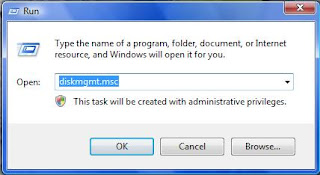The pagefile can contain unencrypted passwords as well as other
sensitive data. While the novice user won't be able to see your pagefile
while meandering through your computer, it's still a security risk
whenever sensitive information exists on your drive. You can tell your
computer to clear your pagefile of any information before it shuts down
with a simple registry edit.
The steps:
Go to Start --> Run and type "regedit"
Go to HKEY_LOCAL_MACHINE\ SYSTEM\ CurrentControlSet\ Control\ Session Manager\ Memory Management.
Modify or add the REG_DWORD entry "ClearPageFileAtShutdown" (without the quotes) and set its value equal to 1.
You must restart your computer for the changes to take effect.
The steps:
Go to Start --> Run and type "regedit"
Go to HKEY_LOCAL_MACHINE\ SYSTEM\ CurrentControlSet\ Control\ Session Manager\ Memory Management.
Modify or add the REG_DWORD entry "ClearPageFileAtShutdown" (without the quotes) and set its value equal to 1.
You must restart your computer for the changes to take effect.