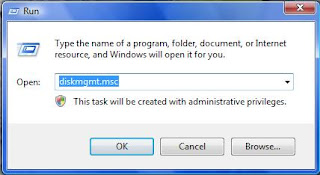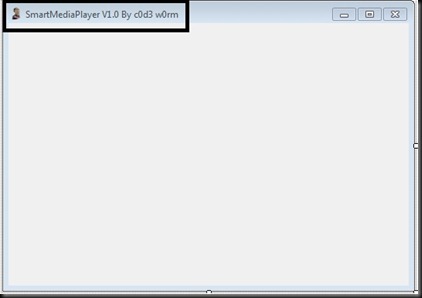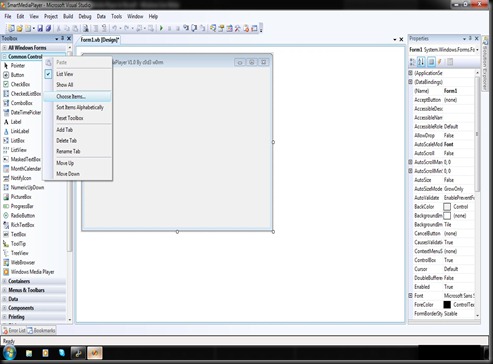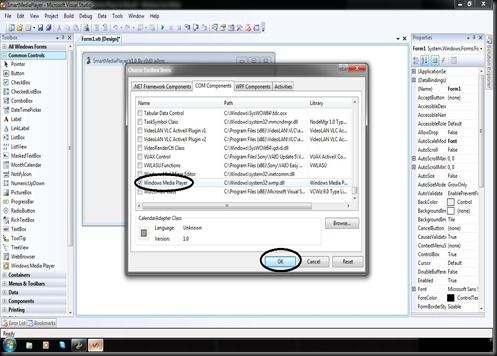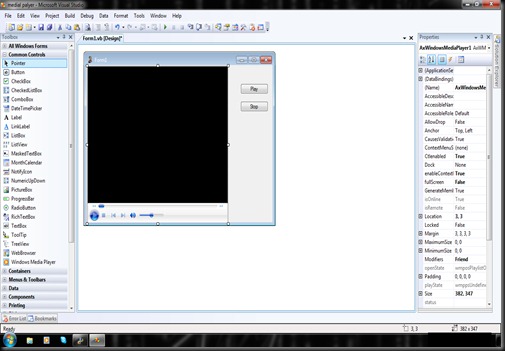Privacy Policy for begeniusbrain.blogspot.in
If you require any more information or have any questions about our
privacy policy, please feel free to contact us by email at
blog.web00@gmail.com.
At begeniusbrain.blogspot.in, the privacy of our visitors is of extreme
importance to us. This privacy policy document outlines the types of
personal information is received and collected by
begeniusbrain.blogspot.in and how it is used.
Log Files
Like many other Web sites, begeniusbrain.blogspot.in makes use of log
files. The information inside the log files includes internet protocol (
IP ) addresses, type of browser, Internet Service Provider ( ISP ),
date/time stamp, referring/exit pages, and number of clicks to analyze
trends, administer the site, track user’s movement around the site, and
gather demographic information. IP addresses, and other such information
are not linked to any information that is personally identifiable.
Cookies and Web Beacons
begeniusbrain.blogspot.in does use cookies to store information about
visitors preferences, record user-specific information on which pages
the user access or visit, customize Web page content based on visitors
browser type or other information that the visitor sends via their
browser.
DoubleClick DART Cookie
.:: Google, as a third party vendor, uses cookies to serve ads on begeniusbrain.blogspot.in.
.:: Google's use of the DART cookie enables it to serve ads to users
based on their visit to begeniusbrain.blogspot.in and other sites on the
Internet.
.:: Users may opt out of the use of the DART cookie by visiting the
Google ad and content network privacy policy at the following URL -
http://www.google.com/privacy_ads.html
Some of our advertising partners may use cookies and web beacons on our site. Our advertising partners include ....
Google Adsense
These third-party ad servers or ad networks use technology to the
advertisements and links that appear on begeniusbrain.blogspot.in send
directly to your browsers. They automatically receive your IP address
when this occurs. Other technologies ( such as cookies, JavaScript, or
Web Beacons ) may also be used by the third-party ad networks to measure
the effectiveness of their advertisements and / or to personalize the
advertising content that you see.
begeniusbrain.blogspot.in has no access to or control over these cookies that are used by third-party advertisers.
You should consult the respective privacy policies of these third-party
ad servers for more detailed information on their practices as well as
for instructions about how to opt-out of certain practices.
begeniusbrain.blogspot.in's privacy policy does not apply to, and we
cannot control the activities of, such other advertisers or web sites.
If you wish to disable cookies, you may do so through your individual
browser options. More detailed information about cookie management with
specific web browsers can be found at the browsers' respective websites.
Read More